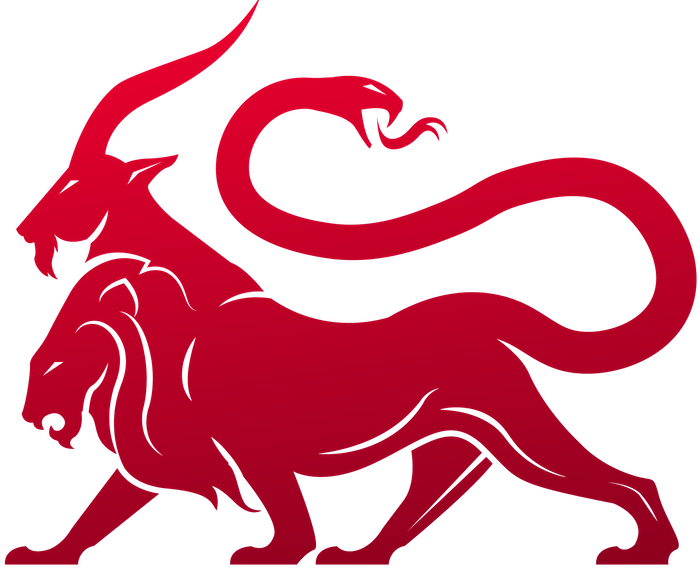Get the code
Pull the code from the official GitHub repository:This is made to work with docker and docker-compose, so they both need to be installed. If docker is not installed on your ubuntu machine, you can use the
./install_docker_ubuntu.sh script to install it for you. If you’re running on debian, use the ./install_docker_debian.sh instead.You need to have Docker server version
20.10.22 or above (latest version is 23.0.1) for Mythic and the docker containers to work properly. If you do sudo apt upgrade and sudo apt install docker-compose-plugin on a new version of Ubuntu or Debian, then you should be good. You can check your version with sudo docker version.It’s recommended to run Mythic on a VM with at least 2CPU and 4GB Ram.
Make the mythic-cli
All configuration is done via themythic-cli binary. However, to help with GitHub sizes, the mythic-cli binary is no longer distributed with the main Mythic repository. Instead, you will need to make the binary via sudo make from the main Mythic folder. This will create the build container for the mythic-cli, build the binary, and copy it into your main Mythic folder automatically. From there on, you can use the mythic-cli binary like normal.
Configure your installation
Mythic configuration is all done viaMythic/.env, which means for your configuration you can either add/edit values there or add them to your environment.
Mythic/.env doesn’t exist by default. You can either let Mythic create it for you when you run
sudo ./mythic-cli start for the first time or you can create it ahead of time with just the variables you want to configure.mythic-cli as root for Docker and you set your environment variables as a user, be sure to run sudo -E ./mythic-cli so that your environment variables are carried over into your sudo call. The following are the default values that Mythic will generate on first execution of sudo ./mythic-cli mythic start unless overridden:
-
MYTHIC_SERVER_PORTwill be the port opened on the server where you’re running Mythic. TheNGINX_PORTis the one that’s opened by Nginx and acts as a reverse proxy to all other services. TheNGINX_PORTis the one you’ll connect to for your web user interface and should be the only port you need to expose externally (unless you prefer to SSH port forward your web UI port). -
The
allowed_ip_blocksallow you to restrict access to theloginpage of Mythic. This should be set as a series of netblocks with NO host bits set - i.e.127.0.0.0/16,192.168.10.0/24,10.0.0.0/8 -
*_BIND_LOCALHOST_ONLY- these settings determine if the associated container binds the port to127.0.0.1:portor0.0.0.0:port. These are all set to true (except for the nginx container) by default so that you’re not exposing these services externally.
If you want to have a services (agent, c2 profile, etc) on a host other than where the Mythic server is running, then you need to make sure that RABBITMQ_BIND_LOCALHOST_ONLY and MYTHIC_SERVER_BIND_LOCALHOST_ONLY are both set to
false so that your remote services can access Mythic.The above configuration does NOT affect the port or SSL information related to your agents or callback information. It’s strictly for your operator web UI.
mythic_server container starts for the first time, it goes through an initialization step where it uses the password and username from Mythic/.env to create the mythic_admin_user user. Once the database exists, the mythic_server container no longer uses that value.
mythic-cli
Themythic-cli binary is used to start/stop/configure/install components of Mythic. You can see the help menu at any time with mythic-cli -h, mythic-cli --help or mythic-cli help.
Installing Agents / C2 Profiles
By default, Mythic does not come with any Payload Types (agents) or C2 Profiles. This is for a variety of reasons, but one of the big ones being time/space requirements - all Payload Types and C2 Profiles have their own Docker containers, and as such, collectively they could eat up a lot of space on disk. Additionally, having them split out into separate repositories makes it much easier to keep them updated. Available Mythic Agents can be found on GitHub at https://github.com/MythicAgents Available Mythic C2 Profiles can be found on GitHub at https://github.com/MythicC2Profiles To install a Payload Type or C2 Profile, use themythic-cli binary with:
-f at the end, then Mythic will automatically overwrite the current version that’s installed, otherwise you’ll be prompted for each piece.
You won’t be able to create any payloads within Mythic until you have at least one Agent and a matching C2 Profile installed
Logging
If you’re wanting to enable SIEM-based logging, install thebasic_logger via the mythic cli sudo ./mythic-cli install github https://github.com/MythicC2Profiles/basic_logger. This profile listens to the emit_log RabbitMQ queue and allows you to configure how you want to save/modify the logs. By default they just go to stdout, but you can configure it to write out to files or even submit the events to your own SIEM.
Start Mythic
If you came here right from the previous section, your Mythic instance should already be up and running. Check out the next section to confirm that’s the case. If at any time you wish to stop Mythic, simply runsudo ./mythic-cli stop and if you want to start it again run sudo ./mythic-cli start. If Mythic is currently running and you need to make a change, you can run sudo ./mythic-cli restart again without any issue, that command will automatically stop things and then restart them.
The default username is mythic_admin, but that user’s password is randomly generated when Mythic is started for the first time. You can find this random value in the Mythic/.env file. Once Mythic has started at least once, this value is no longer needed, so you can edit or remove this entry from the Mythic/.env file.
Mythic starts with NO C2 Profiles or Agents pre-installed. Due to size issues and the growing number of agents, this isn’t feasible. Instead. use the
./mythic-cli install github <url> [branch] [-f] command to install an agent from a GitHub (or GitLab) repository.Troubleshooting installation and connection
If something seems off, here’s a few places to check:- Run
sudo ./mythic-cli statusto give a status update on all of the docker containers. They should all be up and running. If one is exited or has only been up for less than 30 seconds, that container might be your issue. All of the Mythic services will also report back a health check which can be useful to determine if a certain container is having issues. The status command gives a lot of information about what services are running, on which ports, and if they’re externally accessible or not.
-
To check the logs of any container, run
sudo ./mythic-cli logs [container_name]. For example, to see the output of mythic_server, runsudo ./mythic-cli logs mythic_server. This will help track down if the last thing that happened was an error of some kind. -
If all of that looks ok, but something still seems off, it’s time to check the browser.
- First open up the developer tools for your browser and see if there are any errors that might indicate what’s wrong. If there’s no error though, check the network tab to see if there are any 404 errors.
- If that’s not the case, make sure you’ve selected a current operation (more on this in the Quick Usage section). Mythic uses websockets that pull information about your current operation to provide data. If you’re not currently in an active operation (indicated at the top of your screen in big letters), then Mythic cannot provide you any data.
Container Sizes
Mythic starts every service (web server, database, each payload type, each C2 profile, rabbitmq, documentation) in its own Docker container. As much as possible, these containers leverage common image bases to reduce size, but due to the nature of so many components, there’s going to be a decent footprint. For consideration, here’s the Docker footprint for a fresh install of Mythic:sudo ./mythic-cli remove [container name]