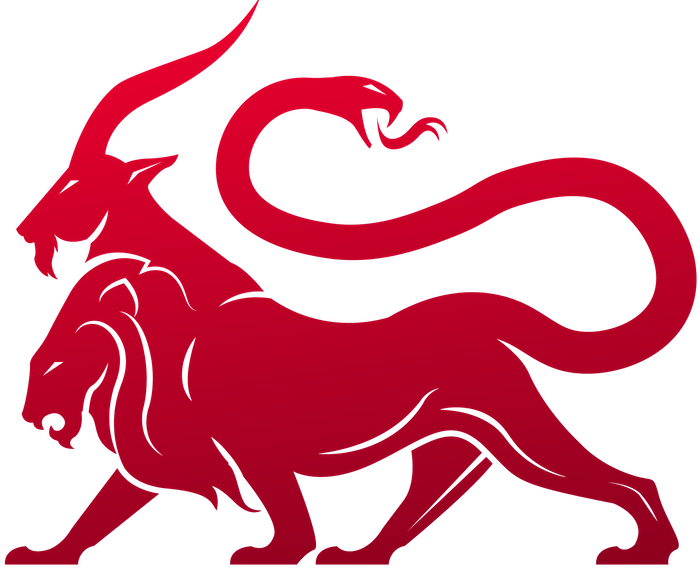Collapsed Files
The first big update for the payload type containers is to make things easier to update. To do this, many of the files withinagentName/mythic are now in a PyPi package (mythic-payloadtype-container) hosted at (https://github.com/MythicMeta/Mythic_PayloadType_Container). Specifically, your agentName/mythic folder will now look like:
- agent_functions/
- browser_scripts/
- mythic_service.py
- payload_service.sh
- rabbitmq_config.json
-
If you are using a DockerImage from the
itsafeaturemythicrepo, update to the latest:- csharp_payload==0.0.14
- python38_payload==0.0.7
- xgolang_payload==0.0.12
- leviathan_payload==0.0.7
-
If you’re rolling your own, make sure you use the
mythic_payloadtype_container==0.0.45PyPi package.
mythic_service.py
This is the main file that kicks off and runs all of the container code for sending heartbeats and interacting with Mythic. This is now a super simple script:debug=True.
payload_service.sh
This file just changes to the right directory inside of the Docker container, makes sure that the new Mythic directory is in your Python environment path, and kicks off that service file we just covered:Dockerfile
The Docker files and Docker images for Mythic agents have all been updated. Instead of housing all of this information inside of the main Mythic repo, these have all been moved to the MythicMeta organization under Mythic_Docker_Templates. They all now include a pythonrequirements.txt file so it’s easy to see what software is needed if you want to create your own Docker image or turn a VM into the Mythic “container” for your agent.
For agents, the requirements.txt is as follows:
mythic-payloadtype-container version of 0.0.45 corresponds to container version 9. Mythic now tracks the range of supported versions for all of the containers that connect up to it. This makes it easier to determine if you’ve updated mythic but don’t have updated containers or visa versa.
dynaconf
This is a super awesome addition that allows you to configure your PayloadType container with therabbitmq_config.json file OR via environment variables of the same names, but prefixed with MYTHIC_. So, if your rabbitmq instance isn’t on the same host as your payload type container (or VM), you could either:
-
Set the
hostkey to the ip of your rabbitmq instance -
Set a
MYTHIC_HOSTenvironment variable to the ip of your rabbitmq instance
Building Payloads
The next set of changes come to how you build your agent. Nothing major changed, just some additional features and conventions changed since we’re using a PyPi package now.builder.py
Your main agent defintion file in theagentName/mythic/agent_functions/ (typically called builder.py) has some updates.
Replace your previous import:
PayloadType - mythic_encrypts and translation_container.
mythic_encrypts
This will be covered more in theTranslation Container section, but your agent can now handle its own encryption/decryption if it wants. To signal this to Mythic, add mythic_encrypts = False in the same set of parameters where you declare the agent name, extension, and author.
translation_container
If you want to have your own message format, do your own encryption, or generate your own keys, you need to have a “translation container”. This will be covered more in depth in theTranslation Container section, but if you have one for your payload type, declare it here with the name of the container. For example, if my translation container will be called “translator”, then I’d add translation_container = "translator" to the same set of parameters where you declare the agent name, extension, and author.
There’s a pre-existing Docker container you can use for this, FROM itsafeaturemythic/python38_translator_container:0.0.3 or you can look at the corresponding GitHub repo (https://github.com/MythicMeta/Mythic_Docker_Templates/tree/master/Docker_Translation_base_files) to create your own.
Translation containers, just like the other containers, have a simple mythic_service.py script to kick them off which consists of:
building
C2 Parameters
Nothing fundamentally has changed with parsing C2 Profile Parameters for your agent, but there’s some additional components. You still get an array (self.c2info) where each entry is related to one of the c2 profiles that the user is trying to add to your payload. For each of those entries you can still call the get_c2profile() function to get information about the profile and get_parameters.dict().items() to iterate over each key,value pair of parameter values. This is where the change happens:
Crypto
When doing crypto with Mythic, there used to be a lot of hard coded components, such as needing a parameter name to be exactly AESPSK. Now, that is no longer the case. C2 Profiles can declare any parameter to be a crypto related one simply by putting crypto=True in that C2 Profile’s python definition file. As the payload creator though, what this means for you is that you don’t just get a single base64 string back. The point here is to make crypto more modular and expansive, so you might get matching encryption/decryption keys, you might get a public key and a private key, you might get blank values to use for plaintext, etc. To suppor this, if a C2 profile parameter has crypto=True, then the value you get when iterating will be a dictionary. This dictionary has three components:
http profile, the crypto parameter gives the user a choice to select aes256_hmac or none. One of those two values will be the value, then there will either be None or the base64 of an aes256 key for the enc_key and dec_key components. You can then use these values however you need inside of your agent.
Arrays / Dictionaries
C2 Profiles can also provide a parameter type of dictionary which, when creating the agent, allows the operator to provide Key-Value pairs. This is useful for things like specifying Header values for HTTP (User-Agent, Host, etc). Instead of trying to deal with nested data structures for arrays vs single values in these dictionaries, the end result is an array of tuples. So, when creating your agent and looping through C2 parameter values, you might get an array of key-value pairs.
Example
Let’s look at what this stuff all means with an example. For the apfell agent, stamping in C2 profile parameter values used to look like this:
http Profile’s headers and we have the new crypto components, let’s see what the section of code now looks like:
dict which means we’re looking at crypto information, we check if the value is a str which is the normal other data, and if it’s neither of those, then it’s the array of dictionaires for our header values. You can of course also check if the key matches the name of the C2 Profile Parameter values (AESPSK and headers) and do your check that way too.
Build status
The last piece that’s updated about building is that you can now be more explicit about what’s going on. Rather than only being able to report back success/failure and a single message (which can get really messy with debug output), you can now set the following in yourBuildResponse object:
-
build_message - this is a simple standard message you display to the user when things build correctly (either
myBuildResp.build_message = "congrats, new agent created"ormyBuildResp.set_build_message("congrats, new agent created"). -
build_stderr - this is error information if something goes wrong (either
myBuildResp.build_stderr = "compile error here"ormyBuildResp.set_build_stderr("compile error here"). -
build_stdout - this is helpful stdout information that you might not want to present to the user on success, but would be helpful to look at later on (either
myBuildResp.build_stdout = "additional debugging info here"ormyBuildResp.set_build_stdout("additional debugging info here"). )
The old style of payloads used
message instead of build_message, so you will have to change that one.Commands
There are a lot of small updates with commands that give us a lot of new features, so let’s dive into those. These sections are talking about all of the individual command files you have inagentName/mythic/agent_functions/commandName.py. This section will use Apfell’s shell command as an example.
- 2.1 version - https://github.com/its-a-feature/Mythic/blob/master/Payload_Types/apfell/mythic/agent_functions/shell.py
- 2.2 version - https://github.com/MythicAgents/apfell/blob/master/Payload_Type/apfell/mythic/agent_functions/shell.py
PyPi imports
Just like with the payload building, we need to change our imports at the top. There are two main changes here. First, thefrom CommandBase import * needs to change to from mythic_payloadtype_container.MythicCommandBase import *. Secondly, if you were importing various files for RPC, such as from MythicResponseRPC import *, those have all been collapsed into a single file now, so you’d need to import from mythic_payloadtype_container.MythicRPC import *.
CommandParameter
Not much changed here, but there are a few things to call out:-
CommandParameter’s now have a
ui_positionattribute you can set to order your arguments in a specific way -
The
nameattribute does NOT have to match the value of the args key. Thenameattribute is what’s presented to the user for the short name of the parameter, thedescriptionis what’s displayed when the user hovers over that short name, and the dictionary key that’s associated with theCommandParameterobject overall is what’s used when sending information down to the agent. Let’s take an example:In this case, the user would see in their popup modalSelect a Filewith a file selection button. If they hovered their mouse overSelect a File, they’d see the description,file to upload, and when the data goes down to the agent, the agent will get{"file": "uuid here"}. When interacting with these kinds of mis-matched names from thecreate_taskingfunction, you want to reference the dictionary key value, not thenamevalue (i.e.task.args.get_arg("file")). - All the different kinds of Parameter types can be found on the Public Github https://github.com/MythicMeta/Mythic_PayloadType_Container.
ChooseOne or ChooseMultiple, choices is an array of choices for the user. If your command needs you to pick from the set of commands (rather than a static set of values), then there are a few other components that come into play. If you want the user to be able to select any command for this payload type, then set choices_are_all_commands to True. Alternatively, you could specify that you only want the user to choose from commands that are already loaded into the callback, then you’d set choices_are_loaded_commands to True. As a modifier to either of these, you can set choice_filter_by_command_attributes to filter down the options presented to the user even more based on the parameters of the Command’s attributes parameter. This would allow you to limit the user’s list down to commands that are loaded into the current callback that support MacOS for example. An example of this would be:
CommandOPSEC
Just like how there’s aTaskArgments class and a CommandBase class, there’s a CommandOPSEC class now that you can implement for your commands. This will expand over time, but for now there are a few things you can do:
-
There are currently three tracked attributes about a command -
injection_method,process_creation, andauthenticationwhich all are free-form text fields that you can set to help describe what all your command might be doing on host that’s an OPSEC consideration -
implement the
opsec_preandopsec_postfunctions. This is more detailed, so let’s take the next few sections to walk through an example.
opsec_class = ShellOPSEC (but the name of your Subclass) to the same area where you have cmd, needs_admin, and description in your command class.
opsec_pre
This functionasync def opsec_pre(self, task: MythicTask) if implemented, is called before a task’s create_tasking function. The point of this function is to do some operational security pre-flight tests before passing execution on to your create_tasking function.
Let’s take an example - you’re operating in an environment and are about to run a command that does spawn and inject. Before you do that command, you want to query what you know so far about the environment to see if there are any EDR products running that might alert on that activity. So, before even passing execution to the create_tasking function, in the opsec_pre function, you can use RPC calls back to Mythic to query information. In our example, let’s query the Process table to see if we have any process data for the host where our task is running. We can do this with a simple RPC call:
processes now has a response object back from Mythic that holds some information:
-
processes.status - this is a MythicStatus value that indicates
SuccessorErrorfor the RPC call overall -
processes.error_message - if the status is
MythicStatus.Error, then this is populated with the error message - processes.response - this is the actual response we got back from Mythic. This will vary wildly with the function call that you did.
Microsoft Defender:
- task.opsec_pre_blocked = True - we set this if we want to stop execution here and report something back to the user
- task.opsec_pre_message - this is the message we want to send to the user
- task.opsec_pre_bypass_role - we can set this to “operator” or “lead” based on who should be allowed to bypass this opsec issue.
opsec_post
This is very similar toopsec_pre, except it happens after the create_tasking call. This is useful for when you’re generating artifacts as part of your tasking (such as generating new DLLs) and want to make sure they’re properly sanitized or obfuscated before allowing an agent to pick it up. All of the same components apply, it’s just opsec_post_*.
Command Attributes
This will expand over time, but currently we’re adding in anattributes component to Commands that describes non-opsec related attributes. Currently, this only includes two things: if a command is spawn_and_injectable and what kind of operating systems the command supports.
This looks like the following:
supported_os attribute lists the same supported OS types as the Payload Type. Most of the time, these two will match up; however, if your agent can compile to multiple different operating systems, this is one way to make it so that during payload creation, the user can only see the commands that are associated with the kind of payload they’re trying to make. The spawn_and_injectable variable helps provide some quality of life to operators in case they try to inject a command like “exit” or “cd” into a remote process, which doesn’t really make sense.
supported_ui_features
There are a bunch of features within the Mythic UI that look for specific agent functions to call. Historically, this was indicated with a series of boolean values -is_exit, is_process_list, etc. That was fine initially, but doesn’t make it easy to expand. So, all of these are now grouped up into a new attribute called ui_features in a way that’s more explicit about where a function will be referenced. These are now mapped as follows:
is_* attributes are True, then you don’t even need to supply the supported_ui_features attribute.
This now allows us to go from:
create_tasking
Thecreate_tasking function got a few updates as well. Firstly, all of the calls for RPC functionality has changed. It used to be the case where you had to know which RPC function you want to execute, you had to know which RPC file had it, and you had to know all of the parameters for it. This gets complicated fast, and there isn’t always a clear location for a function. For example, where would a search_database function go?
To help with this, there is now a single RPC file, from mythic_payloadtype_container.MythicRPC import * that has all of the functionality within it. Every function call will be of the form:
get_functions function. More information and all of the current 2.2.2 functions can be found on the MythicRPC page:
stdout/stderr
For each task, you can now track the stdout and stderr for later reference. Simply set it via:display_params
For the agent and for Mythic, using structured arguments and output is extremely beneficial. However, from the operator standpoint, this is hard to display, hard to quick glance at, and quickly bloats the screen. To help with this, tasks can set their owndisplay_params by simply doing:
create_tasking function returns, the commandline information that the operator sees is updated to this new custom value. If you select the status for the task though, you can select to “view all parameters” - this will create a new popup with information for three different stages of parameters:
process_response
Theprocess_response function is now finally callable within the Command files. The point of this function is to have a custom, programmatic execution based on the output of a command. When reporting data back from your agent, in your post_response array (the same place you’d set user_output), you can specify process_response with whatever data you want. This is then wrapped up with the task information into an AgentResponse object with two attributes:
-
task - this is just the same task information you get in
create_tasking -
response - this is the data you put in the
process_responsekey.
create_tasking has. Here we’re simply updating the callback’s sleep_info with the result of the response. This allows us to programmatically update it based on if the agent was successful or not, without requiring Mythic to expose a custom response attribute for this field.
Dynamic Parameter Values
Dynamic Parameter ValuesSub-Tasking / Task Callbacks
Sub-taskingTags
TagsScript_Only Commands
To go along with the sub-tasking and task callback functionality, you might run into scenarios where you want to provide some sort of dynamic check or execution within the Command file, but don’t it to actually be a task that gets sent down to the agent. You can now specifyscript_only=True in your Command file and this will be exactly the case.
Commands that are marked as script_only=True will NOT appear when you go to build a payload because these commands are transparent to your agent. They WILL appear in the type hints when you start typing commands though and they appear in the list of full available commands when you view metadata about a callback.
You might be wondering why this is useful? Consider the following: psexec is a command you want to implement in your agent, but you implement this functionality manually rather than simply running the Microsoft psexec binary. You can create a script_only psexec command that when a user types it, will spin of further sub-tasks to check that the computer is reachable, that the port is open, that you have access, copies over the file, creates the service, then cleans it all up. The psexec command in that case is kind of like a conductor that controls all the other tasks, switches based on success/error for each sub-task, and ultimately accomplishes the task dynamically without needing the command itself to be a compiled specific task in your agent.