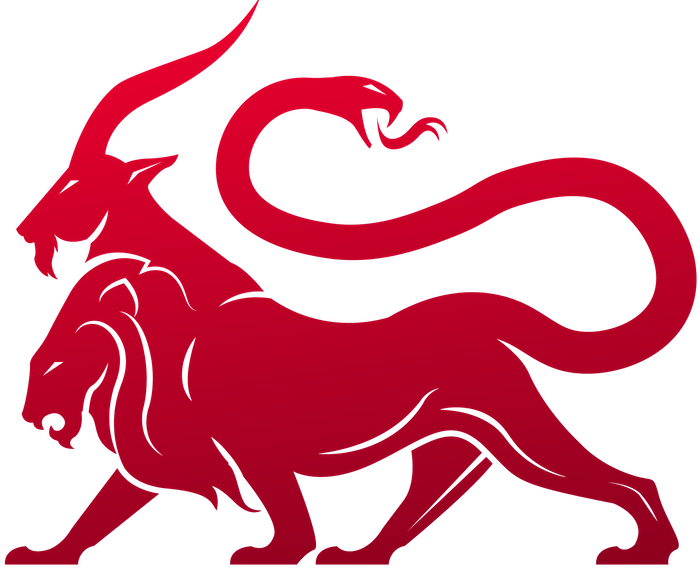What is it?
All other C2 profiles will translate between their own special sauce back to this format. This profile has a docker container as well that you can start that uses a simple JSON configuration to redirect traffic on another port (with potentially different SSL configurations) to the main Mythic server.How does it work?
This container code starts a small Golang gin web server that accepts messages on the specified port and proxies all connections to the/agent_message endpoint within Mythic. This allows you to host the Mythic instance on port 7443 for example and expose the default HTTP profile on port 443 or 80.
Clicking the “Configure” button gives a few options for how to edit and interact with the profile.
Using SSL
If you want to use SSL with this profile, edit the configuration touse_ssl to true and the C2 profile will automatically generate some self-signed certificates. If you want to use your own certificates though, you can upload them through the UI by clicking the “Manage Files” button next to the http profile and uploading your files. Then simply update the configuration with the names of the files you uploaded.
Supported Payloads and Info
This sections allows you to see some information about the C2 profile, including sample configurations. The name of a C2 profile cannot be changed once it’s created, but everything else can change. TheSupported Payloads shows which payload types can speak the language of this C2 profile.
Profile Parameters
This dialog displays the current parameters associated with the C2 profile. These are the values you must supply when using the C2 profile to create an agent.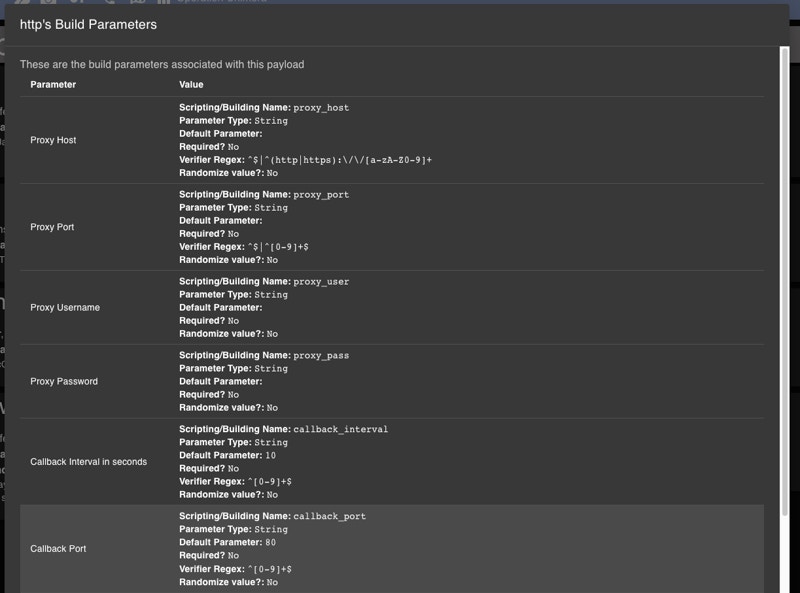
Default C2 Profile parameters
-
randomize- This specifies if you want to randomize the value that’s auto-populated for the user. -
format_string- This is where you can specify how to generate the string in the hint when creating a payload. For example, settingrandomizetotrueand aformat_stringof\d{10}will generate a random 10 digit integer. -
This can be seen with the same
testparameter in the above screenshot. - Every time you view the parameters, select to save an instance of the parameters, or go to create a new payload, another random instance from this format_string will be auto-populated into that c2 profile parameter’s hint field.