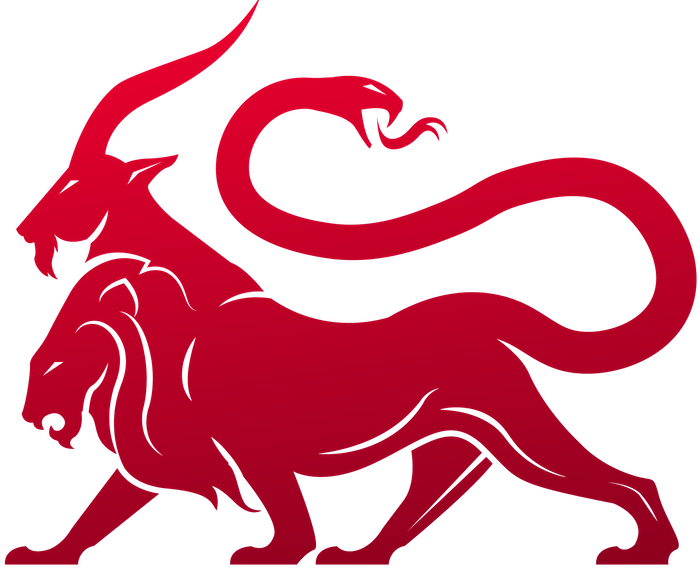Components
For the file browser, there are a few capabilities that need to be present and implemented correctly if you want to allow users to list, remove, download, or upload from the file browser. Specifically:- File Listing - there needs to be a command marked as
supported_ui_features = ["file_browser:list"]with your payload type that sends information in the proper format. - File Removal - there needs to be a command marked as
supported_ui_features = ["file_browser:remove"]with your payload type that reports back success properly - File Download - there needs to be a command marked as
supported_ui_features = ["file_browser:download"]with your payload type - File Upload - there needs to be a command marked as
supported_ui_features = ["file_browser:upload"]with your payload type
File Listing
There are two components to file listing that need to be handled - what the file browser sends as initial tasking to the command marked assupported_ui_features = ["file_browser:list"]and what data is sent back to Mythic for processing.
Tasking
When doing a file listing via the file browser, the command_line for tasking will always be the following as a JSON string (this is what gets sent as theself.command_line argument in your command’s parse_arguments function):
supported_ui_features = ["file_browser:list"]. Since the payload type’s command handles the processing of arguments itself, we can handle this case and transform the parameters as needed. For example, the apfell payload takes a single parameter path as an argument for file listing, but that doesn’t match up with what the file browser sends. So, we can modify it within the async def parse_arguments function:
parse_arguments
self.command_line length is greater than 0 and that the first character is a {. We can then parse it into a Python dictionary and check for the two cases. If we’re given something with host in it, then it must come from the file browser instead of the operator normally, so we take the supplied parameters and add them to what the command normally needs. In this case, since we only have the one argument path, we take the path and file variables from the file browser dictionary and combine them for our path variable.
Agent File Browsing Responses
Now that we know how to translate file browsing file listing tasking to whatever our command needs, what kind of output do we need to send back? We have another component to thepost_response for agents.
As a shortcut, if the file you’re ls-ing is on the same host as your callback, then you can omit the
host field or set it to "" and Mythic will automatically add in your callback’s host information instead.If you’re listing out the top level folder (
/ on linux/macOS or a drive like C:\ on Windows, then the parent path should be "" or null.- Only list out the inner files for the initial folder/file listed (i.e. don’t recursively do this listing).
- For the
filesarray, you don’t need to includehostorparent_pathbecause those are both inferred based on the info outside thefilesarray, and thesuccessflag won’t be included since you haven’t tried to actually list out the contents of any sub-folders. - The permissions JSON blob allows you to include any additional information you want to show the user in the file browser. For example, with the
apfellagent, this blob includes information about extended attributes, posix file permissions, and user/group information. Because this is heavily OS specific, there’s no requirement here other than it being a JSON blob (not a string).
The
set_as_user_output field is new as of Mythic 3.3.1-rc23. It was relatively common practice for people to return this file browser data, but also return a string version in the user_output field to be displayed to the user. This means that you’re sending the same data back twice though and bloating the size of your messages. This new flag tells Mythic to take this structured data, turn it into a JSON string, and add it as a response output for this task. This way your agent doesn’t have to explicitly send it, but you still get the benefit.file_browser data into a JSON string and put it in the user_output field. In the above example, the user output is a simple message stating why the tasking was issued, but it could be anything (even left blank).
Mythic doesn’t currently support
., .., or ~ paths. Any information about . should be part of the main file_browser JSON data (not part of the files array). ~ should be fixed to an absolute path.update deleted
There’s a special key in there that doesn’t really match the rest of the normal “file” data in that file_browser response -update_deleted. If you include this key as True and your success flag is True, then Mythic will use the data presented here to update which files are deleted.
By default, if you list the contents of ~/Downloads twice, then the view you see in the UI is a merge of all the data from those two instance of listing that folder. However, that might not always be what you want. For instance, if a file was deleted between the first and second listing, that deletion won’t be reflected in the UI because the data is simply merged together. If you want that delete to be automatically picked up and reported as a deleted file, use the update_deleted flag to say to Mythic “hey, this should be everything that’s in the folder, if you have something else that used to be there but I’m not reporting back right now, assume it’s deleted”.
You might be wondering why this isn’t just the default behavior for listing files. There are two main other scenarios that we want to support that are counter to this idea - paginated results (only return 20 files at a time) and filtered results (only return files in the folder that end in .txt). In these cases, we don’t want the rest of the data to be automatically marked as deleted because we’re clearly not returning the full picture of what’s in a folder. That’s why it’s an optional flag to say to performing the automatic updates. If you want to be explicit with things though (for example, if you delete a file and want to report it back without having to re-list the entire contents of the directory), you can use the next section - File Removal.
File Removal
There are two components to file listing that need to be handled - what the file browser sends as initial tasking to the command marked assupported_ui_features = ["file_browser:remove"]and what data is sent back to Mythic for processing.
Tasking
This is the exact same as thesupported_ui_features = ["file_browser:list"]and the File Browser section above.
Agent File Removal Responses
Ok, so we listed files and tasked one for removal. Now, how is that removed file tracked back to the file browsing to mark it as removed? Nothing too crazy, there’s another field in thepost_response:
removed_files section simply returns an array of dictionaries that spell out the host and paths of the files that were deleted. On the back-end, Mythic takes these two pieces of information and searches the file browsing data to see if there’s a matching path for the specified host in the current operation that it knows about. If there is, it gets marked as deleted and in the UI you’ll see a strikethrough.
This response isn’t ONLY for when a file is removed through the file browser though. You can return this from your normal removal commands as well and if there happens to be a matching file in the browser, it’ll get marked as removed. This allows you to simply type things like rm /path/to/file on the command-line and still have this information tracked in the file browser without requiring you to remove it through the file browser specifically.
File Downloading
There are two components to file listing that need to be handled - what the file browser sends as initial tasking to the command marked assupported_ui_features = ["file_browser:download"]and what data is sent back to Mythic for processing.
Tasking
This is the exact same as thesupported_ui_features = ["file_browser:list"] and the File Browser section above.
Agent File Download Responses
There’s nothing special here outside of normal file download processes described in the Download section. When a new file is tracked within Mythic, there’s a “host” field in addition to thefull_path that is reported. This information is used to look up if there’s any matching browser objects and if so, they’re linked together.
File Uploading
Having a command marked assupported_ui_features = ["file_browser:upload"]will cause that command’s parameters to pop-up and allow the operator to supply in the normal file upload information. To see this information reflected in the file browser, the user will then need to issue a new file listing.