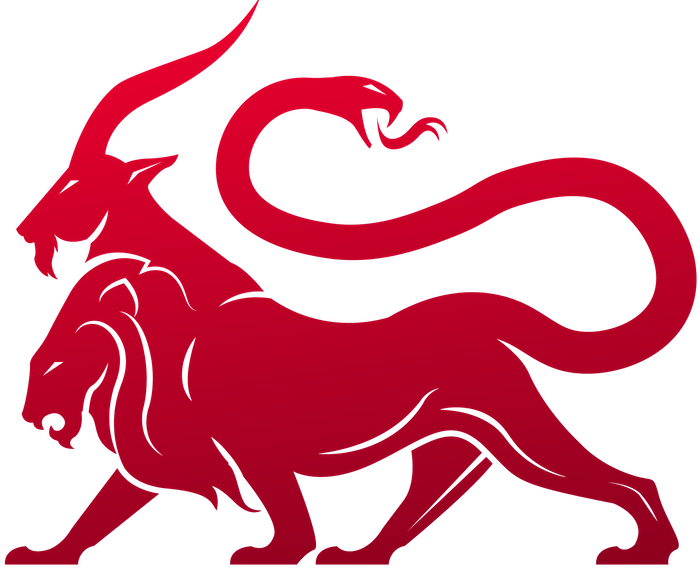What do Commands track?
Command information is tracked in your Payload Type’s container. Each command has its own Python class or GoLang struct. In Python, you leverageCommandBase and TaskArguments to define information about the command and information about the command’s arguments.
CommandBase defines the metadata about the command as well as any pre-processing functionality that takes place before the final command is ready for the agent to process. This class includes the create_go_tasking (Create_Tasking) and process_response (Process Response) functions.
****TaskArguments does two things:
- defines the parameters that the command needs
- verifies / parses out the user supplied arguments into their proper components
- this includes taking user supplied free-form input (like arguments to a sleep command -
10 4) and parsing it into well-defined JSON that’s easier for the agent to handle (like{"interval": 10, "jitter": 4}). This can also take user-supplied dictionary input and parse it out into the rightful CommandParameter objects. - This also includes verifying all the necessary pieces are present. Maybe your command requires a source and destination, but the user only supplied a source. This is where that would be determined and error out for the user. This prevents you from requiring your agent to do that sort of parsing in the agent.
CommandBase
class ScreenshotCommand(CommandBase) and providing values for all of the above components.
-
cmd- this is the command name. The name of the class doesn’t matter, it’s this value that’s used to look up the right command at tasking time -
needs_admin- this is a boolean indicator for if this command requires admin permissions -
help_cmd- this is the help information presented to the user if they typehelp [command name]from the main active callbacks page -
description- this is the description of the command. This is also presented to the user when they type help. -
supported_ui_features- This is an array of values that indicates where this command might be used within the UI. For example, from the active callbacks page, you see a table of all the callbacks. As part of this, there’s a dropdown you can use to automatically issue anexittask to the callback. How does Mythic know which command to actually send? It’s this array that dictates that. The following are used by the callback table, file browser, and process listing, but you’re able to add in any that you want and leverage them via browser scripts for additional tasking: - supported_ui_features = [“callback_table:exit”]
- supported_ui_features = [“file_browser:list”]
- supported_ui_features = [“process_browser:list”]
- supported_ui_features = [“file_browser:download”]
- supported_ui_features = [“file_browser:remove”]
- supported_ui_features = [“file_browser:upload”]
- supported_ui_features = [“task_response:interactive”]
-
version- this is the version of the command you’re creating/editing. This allows a helpful way to make sure your commands are up to date and tracking changes -
argument_class- this correlates this command to a specificTaskArgumentsclass for processing/validating arguments -
attackmapping- this is a list of strings to indicate MITRE ATT&CK mappings. These are in “T1113” format. -
agent_code_pathis automatically populated for you like in building the payload. This allows you to access code files from within commands in case you need to access files, functions, or create new pieces of payloads. This is really useful for aloadcommand so that you can find and read the functions you’re wanting to load in. -
You can optionally add in the
attributesvariable. This is a new class calledCommandAttributeswhere you can set whether or not your command supports being injected into a new process (some commands likecdorexitdon’t make sense for example). You can also provide a list of supported operating systems. This is helpful when you have a payload type that might compile into multiple different operating system types, but not all the commands work for all the possible operating systems. Instead of having to write “not implemented” or “not supported” function stubs, this will allow you to completely filter this capability out of the UI so users don’t even see it as an option. - Available options are:
-
supported_osan array of SupportedOS fields (ex:[SupportedOS.MacOS]) (in Python for a new SupportedOS you can simply doSupportedOS("my os name"). -
spawn_and_injectableis a boolean to indicate if the command can be injected into another process -
builtinis a boolean to indicate if the command should be always included in the build process and can’t be unselected -
load_onlyis a boolean to indicate if the command can’t be built in at the time of payload creation, but can be loaded in later -
suggested_commandis a boolean to indicate if the command should be pre-selected for users when building a payload -
filter_by_build_parameteris a dictionary ofparameter_name:valuefor what’s required of the agent’s build parameters. This is useful for when some commands are only available depending on certain values when building your agent (such as agent version). -
You can also add in any other values you want for your own processing. These are simply
key=valuepairs of data that are stored. Some people use this to identify if a command has a dependency on another command. This data can be fetched via RPC calls for things like aloadcommand to see what additional commands might need to be included. -
This ties into the CommandParameter fields
choice_filter_by_command_attributes,choices_are_all_commands, andchoices_are_loaded_commands. -
The
create_go_taskingfunction is very broad and covered in Create_Tasking -
The
process_responseis similar, but allows you to specify that data shouldn’t automatically be processed by Mythic when an agent checks in, but instead should be passed to this function for further processing and to use Mythic’s RPC functionality to register the results into the system. The data passed here comes from thepost_responsemessage (Process Response). -
The
script_onlyflag indicates if this Command will be use strictly for things like issuing subtasking, but will NOT be compiled into the agent. The nice thing here is that you can now generate commands that don’t need to be compiled into the agent for you to execute. These tasks never enter the “submitted” stage for an agent to pick up - instead they simply go into the create_tasking scenario (complete with subtasks and full RPC functionality) and then go into a completed state.
TaskArguments
The TaskArguments class defines the arguments for a command and defines how to parse the user supplied string so that we can verify that all required arguments are supplied. Mythic now tracks where tasking came from and can automatically handle certain instances for you. Mythic now tracks atasking_location field which has the following values:
command_line- this means that the input you’re getting is just a raw string, like before. It could be something likex86 13983 200with a series of positional parameters for a command, it could be{"command": "whoami"}as a JSON string version of a dictionary of arguments, or anything else. In this case, Mythic really doesn’t know enough about the source of the tasking or the contents of the tasking to provide more context.
When issuing tasks via Mythic’s Scripting, they’ll always come through as a tasking_location of
command_line.parsed_cli- this means that the input you’re getting is a dictionary that was parsed by the new web interface’s CLI parser. This is what happens when you type something on the command line for a command that has arguments (ex:shell whoamiorshell -command whoami). Mythic can successfully parse out the parameters you’ve given into a single parameter_group and gives you adictionaryof data.modal- this means that the input you’re getting is a dictionary that came from the tasking modal. Nothing crazy here, but it does at least mean that there shouldn’t be any silly shenanigans with potential parsing issues.browserscript- if you click a tasking button from a browserscript table and that tasking button provides a dictionary to Mythic, then Mythic can forward that down as a dictionary. If the tasking button from a browserscript table submits aStringinstead, then that gets treated ascommand_linein terms of parsing.
parse_arguments function in their associated TaskArguments subclass. If you do nothing else, then all of these various forms will get passed to that function as strings (if it’s a dictionary it’ll get converted into a JSON string). However, you can provide another function, parse_dictionary that can handle specifically the cases of parsing a given dictionary into the right CommandParameter objects as shown below:
self.args we define an array of our arguments and what they should be along with default values if none were provided.
In parse_arguments we parse the user supplied self.command_line into the appropriate arguments. The hard part comes when you allow the user to type arguments free-form and then must parse them out into the appropriate pieces.
command_line string into CommandParameters, defining the CommandParameters, and providing an easy interface into updating/accessing/adding/removing arguments as needed.
As part of the TaskArguments subclass, you have access to the following pieces of information:
self.command_line- the parameters sent down for you to parseself.raw_command_line- the original parameters that the user typed out. This is useful in case you have additional pieces of information to process or don’t want information processed into the standard JSON/Dictionary format that Mythic uses.self.tasking_location- this indicates where the tasking came fromself.task_dictionary- this is a dictionary representation of the task you’re parsing the arguments for. You can see things like the initialparameter_group_namethat Mythic parsed for this task, the user that issued the task, and more.self.parameter_group_name- this allows you to manually specify what the parameter group name should be. Maybe you don’t want Mythic to do automatic parsing to determine the parameter group name, maybe you have additional pieces of data you’re using to determine the group, or maybe you plan on adjusting it later on. Whatever the case might be, if you setself.parameter_group_name = "value", then Mythic won’t continue trying to identify the parameter group based on the current parameters with values.
parse_arguments method and define the args array (it can be empty). This parse_arguments method is the one that allows users to supply “short hand” tasking and still parse out the parameters into the required JSON structured input. If you have defined command parameters though, the user can supply the required parameters on the command line (via -commandParameterName or via the popup tasking modal via shift+enter).
When syncing the command with the UI, Mythic goes through each class that extends the CommandBase, looks at the associated argument_class, and parses that class’s args array of CommandParameters to create the pop-up in the UI.
While the TaskArgument’s parse_arguments method simply parses the user supplied input and sets the values for the named arguments, it’s the CommandParameter’s class that actually verifies that every required parameter has a value, that all the values are appropriate, and that default values are supplied if necessary.
CommandParameters
CommandParameters, similar to BuildParameters, provide information for the user via the UI and validates that the values are all supplied and appropriate.-
name- the name of the parameter that your agent will use.cli_nameis an optional variation that you want user’s to type when typing out commands on the command line, anddisplay_nameis yet another optional name to use when displaying the parameter in a popup tasking modal. -
type- this is the parameter type. The valid types are: - String - gets a string value
- Boolean - gets a boolean value
- File
- Upload a file through your browser. In your create tasking though, you get a String UUID of the file that can be used via SendMythicRPC* calls to get more information about the file or the file contents
- Array
- An Array of string values
- TypedArray
-
An array of arrays, ex:
[ ["int": "5"], ["char*", "testing"] ] - ChooseOne - gets a string value
- ChooseMultiple
- An Array of string values
-
ChooseOneCustom - gets a string value from a list of
choicesOR a user supplied value - Credential_JSON
- Select a specific credential that’s registered in the Mythic credential store. In your create tasking, get a JSON representation of all data for that credential
- Number
- Payload
- Select a payload that’s already been generated and get the UUID for it. This is helpful for using that payload as a template to automatically generate another version of it to use as part of lateral movement or spawning new agents.
- ConnectionInfo
- Select the Host, Payload/Callback, and P2P profile for an agent or callback that you want to link to via a P2P mechanism. This allows you to generate random parameters for payloads (such as named-pipe names) and not require you to remember them when linking. You can simply select them and get all of that data passed to the agent.
- When this is up in the UI, you can also track new payloads on hosts in case Mythic isn’t aware of them (maybe you moved and executed payloads in a method outside of Mythic). This allows Mythic to track that payload X is now on host Y and you can use the same selection process as the first bullet to filter down and select it for linking.
- LinkInfo
-
Get a list of all active/dead P2P connections for a given agent. Selecting one of these links gives you all the same information that you’d get from the
ConnectionInfoparameter. The goal here is to allow you to easily select to “unlink” from an agent or to re-link to a very specific agent on a host that you were previously connected to. -
description- this is the description of the parameter that’s presented to the user when the modal pops up for tasking -
choices- this is an array of choices if the type isChooseOneorChooseMultiple -
If your command needs you to pick from the set of commands (rather than a static set of values), then there are a few other components that come into play. If you want the user to be able to select any command for this payload type, then set
choices_are_all_commandstoTrue. Alternatively, you could specify that you only want the user to choose from commands that are already loaded into the callback, then you’d setchoices_are_loaded_commandstoTrue. As a modifier to either of these, you can setchoice_filter_by_command_attributesto filter down the options presented to the user even more based on the parameters of the Command’sattributesparameter. This would allow you to limit the user’s list down to commands that are loaded into the current callback that support MacOS for example. An example of this would be:
choices- for theTypedArraytype, thechoiceshere is the list of options you want to provide in the dropdown for the user. So if you have choices as["int", "char*"], then when the user adds a new array entry in the modal, those two will be the options. Additionally, if you set thedefault_valuetochar*, thenchar*will be the value selected by default.validation_func- this is an additional function you can supply to do additional checks on values to make sure they’re valid for the command. If a value isn’t valid, an exception should be raisedvalue- this is the final value for the parameter; it’ll either be the default_value or the value supplied by the user. This isn’t something you set directly.default_value- this is a value that’ll be set if the user doesn’t supply a valuesupported_agents- If your parameter type isPayloadthen you’re expecting to choose from a list of already created payloads so that you can generate a new one. Thesupported_agentslist allows you to narrow down that dropdown field for the user. For example, if you only want to see agents related to theapfellpayload type in the dropdown for this parameter of your command, then setsupported_agents=["apfell"]when declaring the parameter.supported_agent_build_parameters- allows you to get a bit more granular in specifying which agents you want to show up when you select thePayloadparameter type. It might be the case that a command doesn’t just need instance of theatlaspayload type, but maybe it only works with theAtlaspayload type when it’s compiled into .NET 3.5. This parameter value could then besupported_agent_build_parameters={"atlas": {"version":"3.5"}}. This value is a dictionary where the key is the name of the payload type and the value is a dictionary of what you want the build parameters to be.dynamic_query_function- More information can be found here, but you can provide a function here for ONLY parameters of type ChooseOne or ChooseMultiple where you dynamically generate the array of choices you want to provide the user when they try to issue a task of this type.typedarray_parse_function- This allows you to have typed arrays more easily displayed and parsed throughout Mythic (useful for BOF/COFF work). More information for this can be found here.
value will be the base64 string of the file uploaded.
parameter_group_info
To help with conditional parameters, Mythic 2.3 introduced parameter groups. Every parameter must belong to at least one parameter group (if one isn’t specified by you, then Mythic will add it to theDefault group and make the parameter required).
You can specify this information via the parameter_group_info attribute on CommandParameter class. This attribute takes an array of ParameterGroupInfo objects. Each one of these objects has three attributes: group_name (string), required(boolean) ui_position (integer). These things together allow you to provide conditional parameter groups to a command.
A note about required: This indicates if you require a value from the user. If you can provide a sane default_value for a parameter, then it isn’t required. Your agent might need a value, but if the
default_value works, then it isn’t required as far as Mythic is concerned. The required attribute here tells Mythic that if a user didn’t explicitly provide a parameter, then it needs to open up the dialog modal to ask them to provide one. For example: the path parameter for listing a directory might not be required because if one isn’t provided by the user, you can assume to list the contents of the current working directory. However, the path parameter for something like download would be required because if the user just typed download on the command line, you’d have no sane default value to use instead.apfell agent’s upload command now leverages conditional parameters. This command allows you to either:
- specify a
remote_pathand afilename- Mythic then looks up the filename to see if it’s already been uploaded to Mythic before. If it has, Mythic can simply use the same file identifier and pass that along to the agent. - specify a
remote_pathand afile- This is uploading a new file, registering it within Mythic, and then passing along that new file identifier
remote_path parameter, but the file and filename parameters are mutually exclusive.
file parameter has one ParameterGroupInfo that calls out the parameter as required. The filename parameter also has one ParameterGroupInfo that calls out the parameter as required. It also has a dynamic_query_function that allows the task modal to run a function to populate the selection box. Lastly, the remote_path parameter has TWO ParameterGroupInfo objects in its array - one for each group. This is because the remote_path parameter applies to both groups. You can also see that we have a ui_position specified for these which means that regardless of which option you’re viewing in the tasking modal, the parameter remote_path will be the first parameter shown. This helps make things a bit more consistent for the user.
If you’re curious, the function used to get the list of files for the user to select is here:
Processing Order
So, with all that’s going on, it’s helpful to know what gets called, when, and what you can do about it. When you send a task to Mythic (from a modal, typing it out, via scripting, etc), the first thing that happens is Mythic stores it in the database. A bunch of data around a task (associated callback, payload, c2, etc) is sent to the PayloadType container for processing. This container first creates an instance of your command’s TaskArguments function and passes it the database data. It then calls either theparse_dictionary or parse_arguments functions depending on if the params it has are JSON or not and if the parse_dictionary function is even provided. At this point, your code has been invoked to help fill out and set some of the parameters.
The PayloadType container then does a check to see which parameters were explicitly set, and based on that, which parameter group is being used. If that can’t be determined, then an exception is thrown. Otherwise, any non-required parameters for that parameter group get their default values that weren’t already explicitly set. If there’s a required parameter that hasn’t been explicitly set though, then another exception is thrown.
Once all of that parsing is done, that finalized TaskArguments class is attached to an instance of your Command’s class and first, that Command’s opsec_pre function is called. If that returns that everything is good to go, all of the above stuff happens again, but then your Command’s create_go_tasking function is called. If that one returns success, then your Command’s opsec_post function is called. If that also returns success, then your task is finally in the Submitted state and ready for an agent to pick it up. If your command is script_only=True though, then at this point your task is flipped to completed and not picked up by the agent.