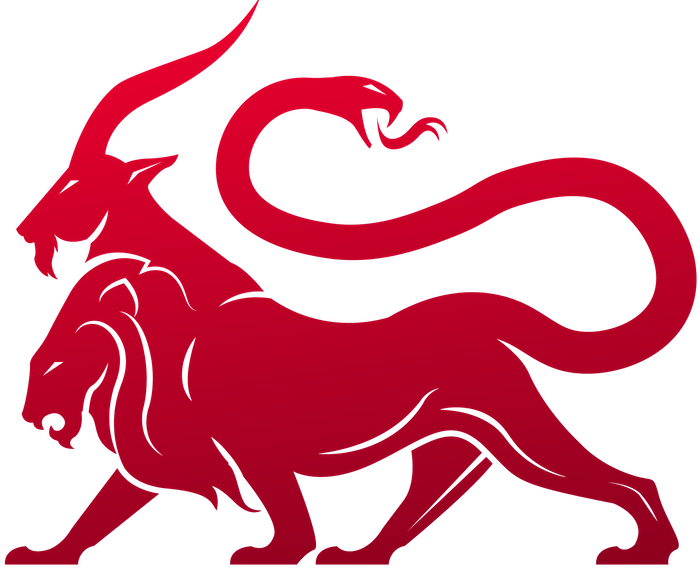sudo ./mythic-cli database reset and then pull in the updates and sudo ./mythic-cli mythic start again.
When updating minor versions (2.2 to 2.3), make sure you drop your database with
sudo ./mythic-cli database reset and delete your Mythic/.env file.Tasking an Agent
Tasking agents from the web interface has changed slightly. When you start typing, there is no more automatic autocomplete dialog that pops up to help you out. Instead, as you’re typing a command (or before you’ve typed any letters) you can pressTab to cycle through available commands. For example, the apfell agent has a shell and shell_elevated command. If you start typing shel and hit tab, you’ll first get shell, then shell_elevated, then back to shell again.
Once you have a command and you type a space, you can start tab-completing the command’s parameters. The apfell agent’s shell command takes one parameter, a String called command. If you type shell and hit tab, the web interface will start providing the command parameters for you. In this case, you’d get shell -command. At this point, without hitting space again, if you continue hitting tab, and if the shell command had more parameters, the Tab button would cycle through the available parameters until you hit space and start typing out the values.
At any time, if a command has parameters, you can hit shift+enter and cause the tasking modal to pop up.
Parameter Groups
To provide a form of conditional parameters for commands, Mythic now supportsparameter groups. This isn’t a new concept - Microsoft’s PowerShell does a similar thing. For a single command, you define which parameters are “grouped” together. This allows you to say that two parameters can’t be used together, or that you can provide parameterA or parameterB depending on if parameterC is provided. The hard part was how to display this sort of meta information to the user.
When you’re just typing out parameters on the command line and using the tab complete capabilities described in the previous section, then Mythic will automatically know which parameter group you’re using. If you satisfy the requires for multiple parameter groups while using tab-complete, Mythic will just keep giving you options from all matching groups. Once you’ve supplied enough parameters to match only a single group, then Mythic will only give you parameter recommendations from that group. However, if you’re using the popup modal, then Mythic will have a new dropdown menu at the top for selecting which parameter group you want to use. If you’ve started typing out parameters on the command line and hit shift+enter to cause the modal to appear, if Mythic can determine which parameter group you’re using, then that one will automatically populate the modal.